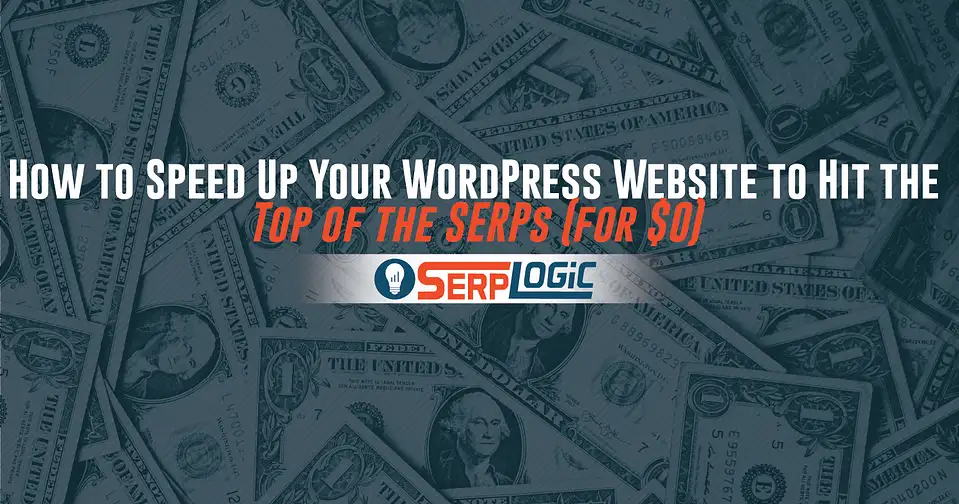
You may have noticed we have managed to speed up our wordpress website recently, it’s something I’ve neglected for a long time until a friend mentioned it a week or two ago. With this current Corona lock down he had some spare time and set about speeding things up.. props and thanks to Dan Perks. It’s what has inspired this post, we wanted to cover the importance of site speed when it comes to SEO and some ways you can use (that cost $0) to get things going.
When it comes to ranking high in the SERPs there are many factors that come into play. We often talk about links, and while they are the number one ranking signal (always have been and always will be), there are other factors that come into play.
On-page optimization is very important and while most will focus on content, titles, alt-image tags and headings, there is one factor that is often overlooked — the website’s speed. Many don’t even look into their website’s performance, let alone put in the effort to improve its loading time.
I can’t tell you how many websites I look at and the speed is horrible, and just after a few tweaks (that cost nothing) the load time is improved dramatically, and the traffic begins to snowball.
Why?
Google loves fast websites. Over time, if you make improvements you are going to see much more organic exposure. Large sites with thousands of pages can see their traffic snowball tremendously simply by optimizing for speed.
If you are running on WordPress and ignore this, you are missing out and leaving traffic on the table. I can’t be any more clear — it’s that simple.
You are going to need to see where you currently stand, so I recommend running tests and notating your scores and load time. There are a lot of speed testing tools, but you only need three. Run starting point tests using these three free tools:
- WebPageTest: This is the best speed testing tool because it really dives in and explains all of the different things that impact your speed. From caching to how quick your server first responds to the request. This is going to be your go-to testing tool.
- GTmetrix: This one is also good and spits back a lot of information. Sometimes it’s not entirely accurate when it comes to reporting cache issues, but what it is great for is pointing out elements on your site that are slowing you down that are third-party related. Things like pixel code, tracking code, etc.
- PageSpeed Insights: This one is important because it’s direct from Google. So, listen to it. It gives you a desktop and mobile score, and mobile should be the main focus, as Google search results are mobile-first these days. A poor loading mobile version on your website will crush your SERP exposure.
Ok, now that you know where to start, let’s dive right in.
My goal is to explain the simple little things you can do, and in the end, if you do everything I lay out you will be able to speed up your wordpress website and see the SEO benifits.
Your Hosting Plays a Major Role
Now, you can do everything I suggest in the blog post and still experience slow load times if your website is hosted using cheap shared hosting that costs $1 per month. I always stress the importance of hosting when you want to speed up your wordpress website, and it plays a big role in your speed.
First, stay away from shared hosting. You will sit on an outdated server with thousands of other websites and the load on the server will directly impact your website’s load. If your website is making money there is no reason that you shouldn’t want to run on a dedicated server. This gives you 100% control over your website and its files. Personally my plan shortly is to move our entire site to cloud hosting.
A good dedicated server will run you about $200 a month. If that is absolutely out of the question, I would recommend a quality WordPress hosting account. These will run anywhere from $30 to $50 a month, and the servers they used are configured specially for WordPress installs. You will be sitting on a server with other websites, but it’s a much better option than cheap shared hosting.
Some WordPress hosting will not allow you to install certain plugins — avoid these (like GoDaddy) and look for one that gives you full control as well as cPanel access. You will need that in order to enable GZip compression, which I’m going to dive into next.
CPanel access also allows you to have full control over your nameservers, DNS records, etc. It’s just much easier when you have full control rather than having to submit a ticket every time you need something changed on the backend.

Enable GZip Compression
GZip is a form of data compression — it makes the data on a website smaller. There are two ways to quickly enable this.
Use the auto setting in cPanel for the easiest way to enable GZip compression. Go to the “Software” section and look for the “Optimize Website” icon. Click that and then click on the “Compress All Content” option. That is all.
Now if for some reason you cannot access this option you can always add code to you .htaccess file. You will need access again through cPanel or a FTP client like FileZilla. This is the GZip code you will need to place in the .htaccess file:
<IfModule mod_deflate.c>
AddOutputFilterByType DEFLATE text/css
AddOutputFilterByType DEFLATE text/html
AddOutputFilterByType DEFLATE text/plain
AddOutputFilterByType DEFLATE text/xml
AddOutputFilterByType DEFLATE application/xml
AddOutputFilterByType DEFLATE application/xhtml+xml
AddOutputFilterByType DEFLATE application/rss+xml
AddOutputFilterByType DEFLATE application/javascript
AddOutputFilterByType DEFLATE application/x-javascript
AddOutputFilterByType DEFLATE application/vnd.ms-fontobject
AddOutputFilterByType DEFLATE application/x-font
AddOutputFilterByType DEFLATE application/x-font-opentype
AddOutputFilterByType DEFLATE application/x-font-otf
AddOutputFilterByType DEFLATE application/x-font-truetype
AddOutputFilterByType DEFLATE image/jpeg
AddOutputFilterByType DEFLATE image/png
AddOutputFilterByType DEFLATE image/gif
AddOutputFilterByType DEFLATE image/bmp
AddOutputFilterByType DEFLATE image/jpeg,
AddOutputFilterByType DEFLATE image/svg+xml
AddOutputFilterByType DEFLATE image/x-icon
AddOutputFilterByType DEFLATE audio/mpeg
AddOutputFilterByType DEFLATE audio/*
AddOutputFilterByType DEFLATE video/mp4
</IfModule>
Once you enable and configure GZip compression you can go here and run a test. This will instantly let you know whether or not it’s installed correctly and enabled. This is a way to instantly increase your WordPress performance and it takes all of 20 seconds to do.
I would say that 8 out of 10 WordPress builds that I look at do not have GZip compression enabled. Many simply don’t know how easy this is and some are just lazy. I’ve said it over and over, but there is no point in spending piles of money on links if the little optimization tricks like this aren’t done.
There should be no excuse for ignoring this if you are running on WordPress, and the majority of websites and blogs are.
Avoid Themes with Dead Weight
One of the reasons WordPress is such a popular CMS is the availability of themes. There are endless options when it comes to pre-built and highly customizable options, from blogs to e-commerce stores.
There are themes available for every need and they are fairly inexpensive. There are many free ones and even the top themes can be purchased for $60 or $70 dollars. Not only is this more affordable than hiring an agency to design and develop a new site, but the WordPress platform is very beginner friendly. This makes customizing very easy, even with limited technical skill.
But, when you have a theme with so many customization options, like different button sizes, different layouts, multiple color variations, etc. — it creates a very bulky theme in terms of the coding and files needed to perform all of the customization options.
Many developers focus more on features and not about speed optimization. Most people buy a theme based on features and don’t worry about how it performs. When looking for a theme, look for a developer that stresses the importance of load time and even displays speed tests for their theme.
If you have the budget, have a custom theme developed with just the care minimal coding. A lightweight theme is very important. But, you don’t have to break the bank — there are plenty of developers out there that build with speed and performance in mind. Just make sure you use a theme that is designed for performance, and not just its bells and whistles.
Understand the Pros and Cons of Plugins
Another reason that WordPress is so popular is the availability of plugins, and more importantly, free plugins. There are plugins available for everything you could imagine — from contact form builders and social share widgets, to popup forms builders and media players.
No coding needed. Just download and install. While this is convenient, many people will download plugins for everything, and this can result in really bogging your website down because all of the plugins working will use up a lot of your server’s resources.
Some plugins are great, and you can use a handful without worrying (if you address all of the other suggestions in this post) — but over utilizing plugins will kill your load time and overall speed and performance.
One thing I see often is the use of a plugin for simple things like inserting a line of tracking code. For instance, a popular popup tool only requires one single line of code to be inserted into the header or footer of a website. They have a plugin that will insert it, but that just adds weight to the build.
It’s more convenient for some, but if they just inserted the line manually it would mean one less plugin installed. Plugins are great and can allow anyone to add features without any coding skills, but use them only when necessary and if there is a way to do something without a plugin opt for that — even if it means having a freelancer help you. I’m guilty of this myself, Dan got rid of a load of plugins we weren’t even using last week, some I couldn’t even remember what they were originally used for.

Set Up the Right Cache Solution
Cache on a WordPress build is so important and this is a situation where a plugin is mandatory, and there are many different cache plugins available — all with a lot of downloads and great reviews. So, what is the best? There are actually a few plugins I would recommend you install, all of which really help to optimize your website — this combo will result in better load times.
- WP Super Cache: As I mentioned before there are many cache plugins. The problem is that most of them require a lot of settings changes to be perfect, and if one thing is off it can have the complete opposite effect on your website and make it slower. WP Super Cache can be installed and all you have to do is enable caching. That is all. Just one box to check off and you are good to go. Most people don’t have the technical know-how to configure the other plugins correctly.
- Autoptimize: This plugin works perfectly with WP Super Cache and minifies and compresses all scripts and styles on your website. It also minifies HTML code, making your page super lightweight.
- Smush: This is the best image compression plugin, and once you install it you can compress all of the existing images on your website and from that point on every image you upload into your media will automatically be compressed. Sites that are image-heavy will load much faster just be enabling this plugin.
Use a CDN (Cloudflare is FREE)
Using a CDN (content delivery network) is highly recommended to speed up your wordpress website and I feel like many people don’t because they assume it’s just another monthly cost. Yes, there are some CDNs that are quite expensive, but there is an option that will do the trick and not cost you a dime.
Cloudflare is one of the top CDNs and they have a free plan that you can take advantage of. You can sign up for a free Cloudflare account here. It takes just a few minutes and it costs nothing. The free version is all you need and the performance benefits are noticeable.
You aren’t able to set custom nameserver names (like ns1.yoursite.com and ns2.yoursite.com) but that should be the least of your worries. A CDN will serve your site files to the user from the closest server on their network. This results in lightning fast load times.
After you sign up for an account you will just have to verify your email and then update your DNS settings to the nameservers that are provided to you. Results are fast. Clear your cache, load your website in a private browser and then run your URL through the speed tests above.
Final Thoughts
As you can see, there is nothing on this list that requires a great deal of coding or technical skill. It’s all fairly basic, and for those that don’t want to do it, there are countless numbers of freelancers that can handle this quickly and very budget-friendly.. or if you’re lucky enough to have a techie friend like Dan, give them a shout.
It’s worth the effort and once you do achieve a fast-loading website you need to pay attention to it and constantly test it, especially if you are adding new plugins on a regular basis or adding scripts and tracking codes.
I’ve seen WordPress builds that were running super fast and had a Google speed test score of 97 install a single line of code for a tracking app fall to a score of 67. Be proactive and make speed and load time a top priority. It’s something you have complete control over that directly impacts your organic traffic.
I want to know what kind of speed improvements you experience. Let me know in the comments where you stood before this and what score you were able to achieve simply by implementing the suggestions above.
Tommy McDonald
Tommy is an SEO professional with years of experience running highly successful SEO companies, founded SerpLogic after noticing there was a major void when it came to options for SEO agencies needing a reliable and professional one-stop outsource solution.You can read all about me in the “About” page here on our blog!

